34.How to set up mail alarm?
How to set up mail alarm?
Set up mail alarm before you need set up Google mailbox
Go to Google Mailbox Settings, “Enable POP”

Go to the following link and select “Enable”
https://myaccount.google.com/lesssecureapps?pli=1

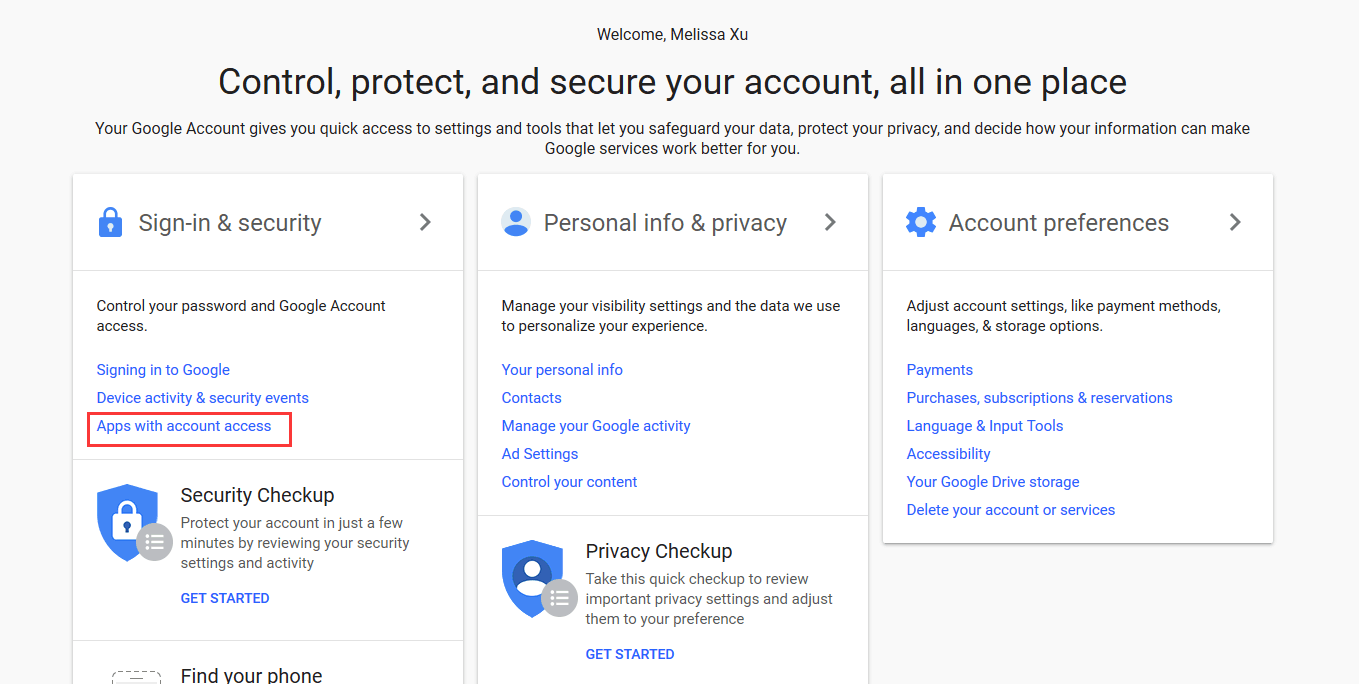

3.Record settings & Motion Detection
3.1 Regular Recording - 4 all channels, 24/7 day and night recording.
Right click→Main Menu→Record→Record conf.→Set channel, Length, Period Etc.→OK






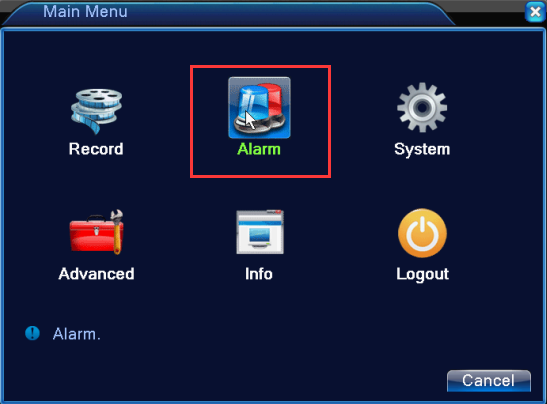




3.1 Regular Recording - 4 all channels, 24/7 day and night recording.
Right click→Main Menu→Record→Record conf.→Set channel, Length, Period Etc.→OK






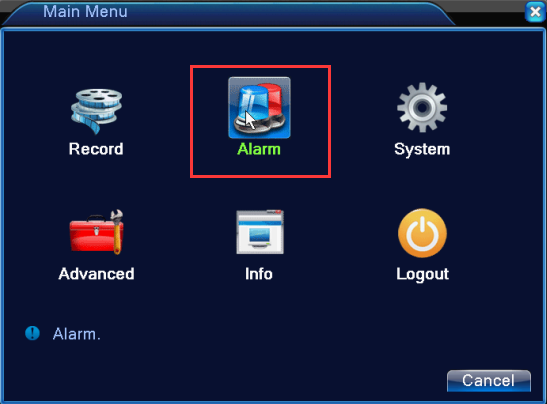




9.Email alert settings
10.1. Right click mouse from the main screen of NVR and select "Main Menu".
2.Enter the main menu -- System Settings -- Network Services -- select Email to setting.
10.3. After entering the E-Mail setup interface, you need to configure the following:



a) Enable: Check Open
e) User name: Your mail is your user name (eg: your Email is test123@hotmail.com then your user name is test123@hotmail.com)
f) Password: Enter your Email password
g) From: Enter your full Email address (the sender should be the same with user name, the best is to write mailbox’s full name)
h) Recipient: Enter your email to receive alarm messages (eg: dvrtest2017@hotmail.com)
i) Subject: By default, but you can change your own theme.
NOTE: Setting the Extra Net mailbox need to ensure that the device can be connected to external networks; currently supporting mailbox type:126,163, gmail,l,sina, 139,156, QQ
click “OK” ,then click “Mail Testing”


10.1. Right click mouse from the main screen of NVR and select "Main Menu".
2.Enter the main menu -- System Settings -- Network Services -- select Email to setting.
10.3. After entering the E-Mail setup interface, you need to configure the following:



a) Enable: Check Open
b) SMTP Server: smtp.gmail.com
b) c) Port: The default is: 465
d) The server requires a secure connection: default (No need to choose), if you click 'Test' but shows failure, please hit on "√"e) User name: Your mail is your user name (eg: your Email is test123@hotmail.com then your user name is test123@hotmail.com)
f) Password: Enter your Email password
g) From: Enter your full Email address (the sender should be the same with user name, the best is to write mailbox’s full name)
h) Recipient: Enter your email to receive alarm messages (eg: dvrtest2017@hotmail.com)
i) Subject: By default, but you can change your own theme.
NOTE: Setting the Extra Net mailbox need to ensure that the device can be connected to external networks; currently supporting mailbox type:126,163, gmail,l,sina, 139,156, QQ
click “OK” ,then click “Mail Testing”


 EUR
EUR GBP
GBP JPY
JPY CNY
CNY SAR
SAR SGD
SGD NZD
NZD ARS
ARS INR
INR COP
COP AED
AED