25. NVR-Modify NVR 'S IP address
IF you does not know the IP address of the router, and the NVR selects DHCP but cannot connect to the network. Use the mobile phone to view the IP of the router and set the IP of the NVR.



Please follow the below step to modify your IP address of NVR
please go to monitor- main menu-System-Network- Uncheck "DHCP enable"

3.1 The last digit of the decimal point of the NVR IP address CAN’T be the same as the router and your other device.
EG: The phone’s IP address is 192.168.5.172
The router’s IP address is 192. 168.5.1
The last digit of your NVR IP address must not be 172 and 1
Your can modify NVR’s ip address to 0-255,such as 192.168.5.100
( Except 172 and 1 because it can not as the same with the phone’s or iprouter’s IP address)
3.2 Sub-net Mask the same as phone“Sub net Mask”255.255.255.0
3.3 Gate-way the same as phone “Router”ip address 192.168.5.1
3.4 Primary DNS the same as phone “DNS” 114.114.114.114
3.5 Click “OK” (Note: Needn’t select “Enabled DHCP)
3.6 Right click mouse- logout- reboot your system

- Use your mobile phone connect the same Wi-Fi as NVR
- And then open your phone settings, find the router's IP address



Please follow the below step to modify your IP address of NVR
please go to monitor- main menu-System-Network- Uncheck "DHCP enable"

3.1 The last digit of the decimal point of the NVR IP address CAN’T be the same as the router and your other device.
EG: The phone’s IP address is 192.168.5.172
The router’s IP address is 192. 168.5.1
The last digit of your NVR IP address must not be 172 and 1
Your can modify NVR’s ip address to 0-255,such as 192.168.5.100
( Except 172 and 1 because it can not as the same with the phone’s or iprouter’s IP address)
3.2 Sub-net Mask the same as phone“Sub net Mask”255.255.255.0
3.3 Gate-way the same as phone “Router”ip address 192.168.5.1
3.4 Primary DNS the same as phone “DNS” 114.114.114.114
3.5 Click “OK” (Note: Needn’t select “Enabled DHCP)
3.6 Right click mouse- logout- reboot your system

 EUR
EUR GBP
GBP JPY
JPY CNY
CNY SAR
SAR SGD
SGD NZD
NZD ARS
ARS INR
INR COP
COP AED
AED