23. How to set Motion Detection via Upload FTP?
How to set Motion Detection via Upload FTP
FTP upload can only rely on the alarm linkage to trigger the alarm, here to mobile detection as an example1. Local Device Setting
1.1 Enable Alarm
Enter into Motion Detection Interface, enble motion detection, mark”√” on FTP and enble the corresponding Record Channel, others are default.Right Click of mouse on DVR Main Interface to choose “Main Menu” (if show a login window, directly click “OK”, password is empty as default)→ Alarm→Motion Detect.
Choose channel to set, mark”√” Enbal and FTP, select Record Channel, then click “OK” to save settings.
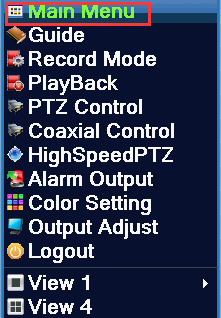
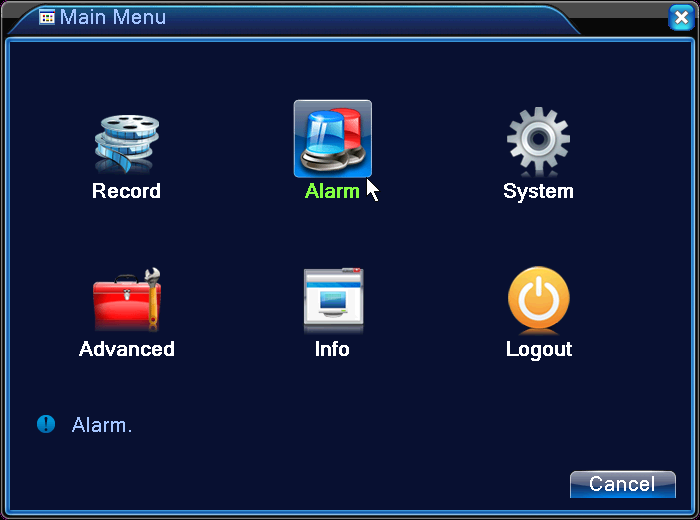


1.2 Enble FTP
Enter into FTP interface to enableServer address is the computer ip address which intall FTP software.
User name and password is that set on FTP software, Dirname is that set on FTP software, others are set as default.
After finishing settings, click “Test”, will show “ Test success”, then click “OK” to save.
Right Click of mouse on DVR Main Interface to choose “Main Menu” (if show a login window, directly click “OK”, password is empty as default)→ System→Netservice→FTP.
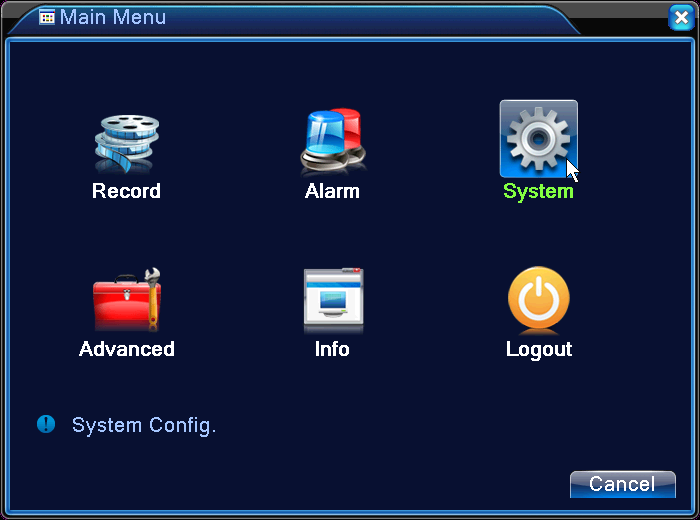
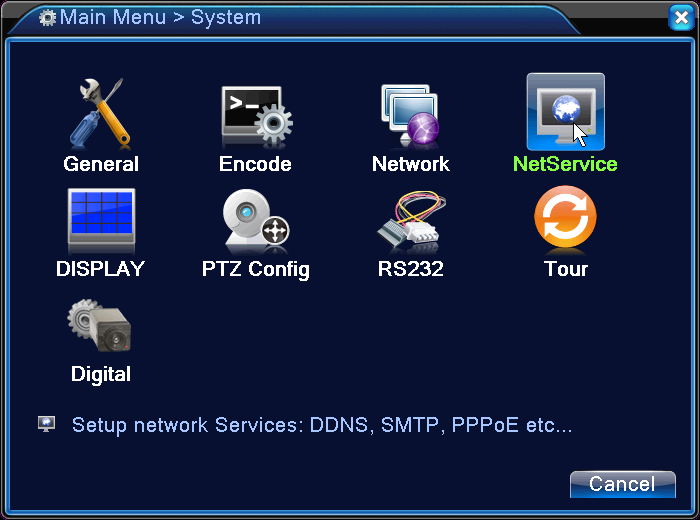


2. Sever-U FTP Setting
Before setting Server-U FTP, please set IP Address of computer is fixed.
Following settings as 15.1.2.189 to state.
2.1. New Domain Setting
A. Double click this icon , open FTP interface.
, open FTP interface.There a hint to define new domain, choose “Yes” (see following)

B. Domain can be set by yourself, Description is blank, then”Next”

C. All setting is default, click “Next”

D. Set Domain URL and File Sharing Repostory, click “Next”
Note: use English

E. All setting are default, click “Next”

F. Set Server IP Address, that is IP Address of computer which intall FTP software,
click “Next”

G. Password Encryption Mode can be choosed the default, click “ Finish”

2.1.2 New User Setting
A. After finishing new domain, there is a hint to creat a new user, choose”Yes”.
B. A hint to select whether use the wizard or not, new hand can choose”Yes”

C. User Setting, click “Next”

D. Password Setting, click “ Next”

E. User Data Home Directory, click “Next”
Note: use English

F. User’s Access Rights, choose “Full Access”, click “Finish”

G. After finishing a new users, show folloing, then FTP settings are finished.

2.1.3 View FTP Server Storage Directory
Enter intothe storage directory of FTP User Setting, then can view the uploaded record file from DVR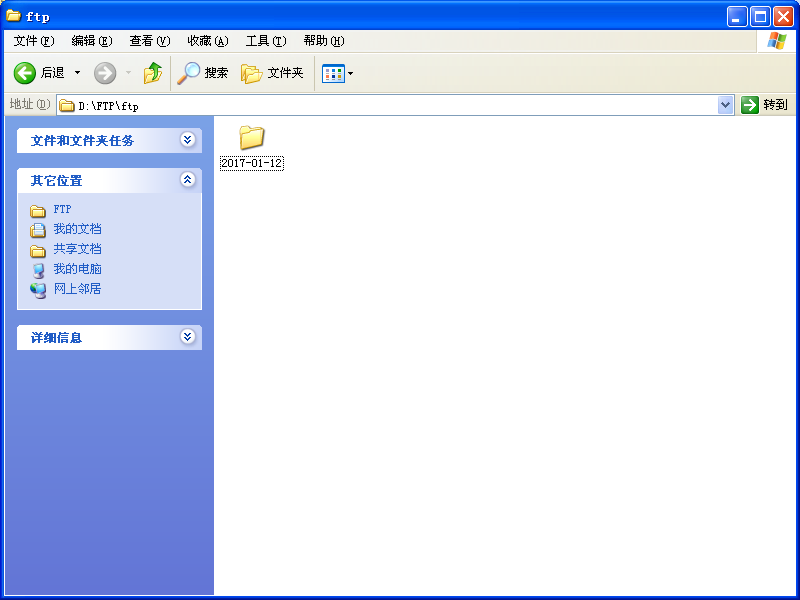

3. FTP Passive Mode and Active Mode
Note: Our device is Passive Mode.
2.1 PORT(Active Mode)
PORT’s Working Principle:
FTP Client connect to the FTP Server via 21 port, send an user and password to login.
After login successfully, while it need a list or read data, client randomly open a port (1024 above), send PORT command to FTP server, telling the server client to use the active mode and open the port;
After the FTP server receives the PORT active mode command and port number, the FTP server sends data through the server's port 20 and the client's open port.
Principle as below:

2.2 PASV(Passive Mode)
PASV’s Working Principle:FTP Client connect to FTP Server via 21 port, send an user and password to login.
After login successfully, while it needs a list or reads data, send PASV command to FTP server, server open a local random port (1024 above);
Then telling Client the open port, Client connects to the server's open port for data transfer.
Principle as below:

 EUR
EUR GBP
GBP JPY
JPY CNY
CNY SAR
SAR SGD
SGD NZD
NZD ARS
ARS INR
INR COP
COP AED
AED