2. right click mouse-system setup-Network setup-enable DHCP-click ok.- then unplug NVR power adapter and then plugin NVR power adapter to restart NVR, wait about 2 minutes-it will shows online--then not enable DHCP-click ok

If you can not obtain the ip address automatically(for example: the ip address does not change, or get 0.0.0.0 ip address), then first find the router's ip address (such as 192.168.1.1), then login the NVR system, enter ip address: 192.168.1.***(from 2-254) For example, 192.168.1.111 (2-254 is represented by any number from 2 to 254), the gate-way enters 192.168.1.1. Click OK.
Notice:
1, the NVR network Gate-way is the router's ip address, if the router's ip address is 192.168.0.1, then NVR's ip address can be entered 192.168.0. (2-254).
2, if follow step 1 still shows offline or cloud ID number display ---, then change the Web port to 1111, change the Preferred DNS to 114.114.114.114. Click OK. then unplug NVR power adapter and then plugin NVR power adapter to restart NVR and wait for about 2 minutes.
 EUR
EUR GBP
GBP JPY
JPY CNY
CNY SAR
SAR SGD
SGD NZD
NZD ARS
ARS INR
INR COP
COP AED
AED