14. How to set Motion detection on DVR?
How to set Motion detection on DVR?
1. Right Click the mouse button on the DVR to select the main menu
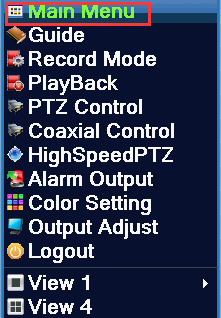
2. Go to Main Menu-Alarm-Motion Detect
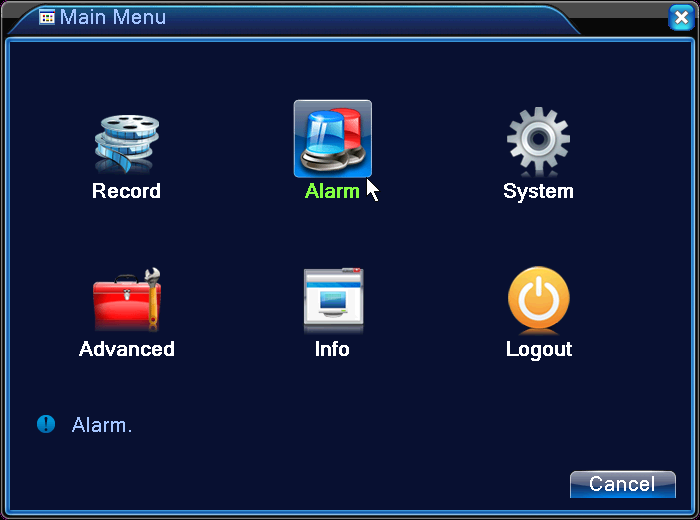

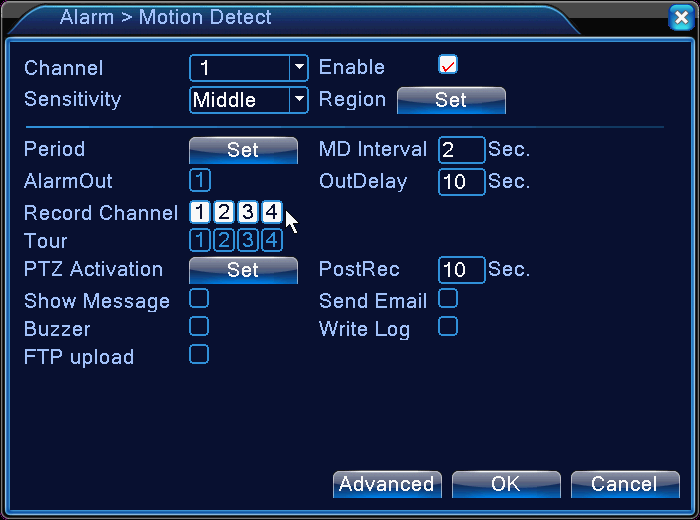
1.Enable: click √ to enable motion detection function.
2. Channel: To set the channel to be motion-detected, if you want select all channels, please choose: ALL
3. Sensitivity: Set the camera detection sensitivity, the default is:Middle
4. Region: Set the area to trigger the alarm, default is the whole area
5. Period: set the alarm time period, the default is 24 hours
6.MD Interval: set the motion detection interval, the default is 2 seconds
7. OutDelay: Set the alarm extension time
8. Record Channel: When this channel is selected, it will trigger the recording of the selected channel,
9. PostRec: set the recording time is extended, the default 10 seconds
10. Screen prompt: When the motion detection is triggered, the screen will pop up
11. Send EMALL: click √ on Email, you can send an alarm message by mail
12. Buzzer: click √ on buzzer, when the motion detection is triggered, the buzzer will sound
13. Write log: click √ on write log, when something triggered motion detection, there will be a written record on DVR log.
14.FTP upload: click √ FTP upload, when something triggered motion detection,it will send a text message to the specified server.
Note: The alarm message can only be send by text prompts, can not send pictures and video
1. Right Click the mouse button on the DVR to select the main menu
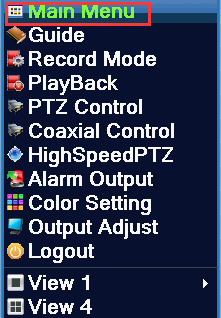
2. Go to Main Menu-Alarm-Motion Detect
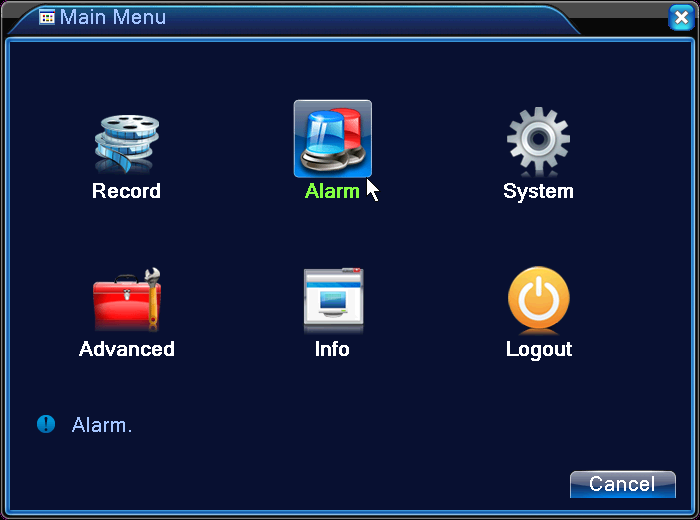

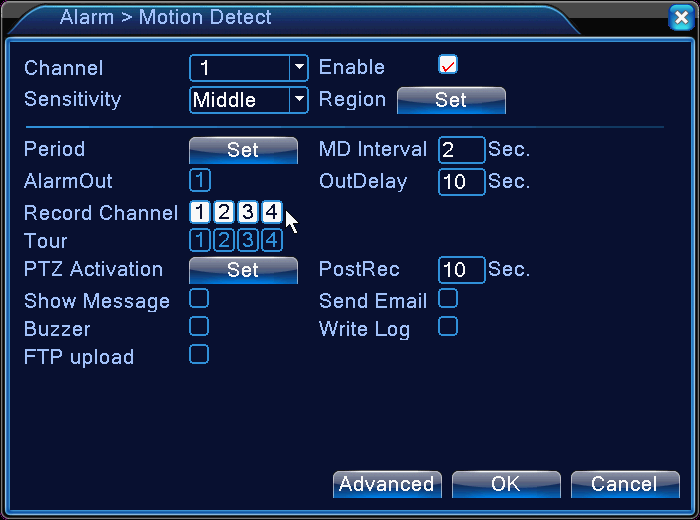
1.Enable: click √ to enable motion detection function.
2. Channel: To set the channel to be motion-detected, if you want select all channels, please choose: ALL
3. Sensitivity: Set the camera detection sensitivity, the default is:Middle
4. Region: Set the area to trigger the alarm, default is the whole area
5. Period: set the alarm time period, the default is 24 hours
6.MD Interval: set the motion detection interval, the default is 2 seconds
7. OutDelay: Set the alarm extension time
8. Record Channel: When this channel is selected, it will trigger the recording of the selected channel,
9. PostRec: set the recording time is extended, the default 10 seconds
10. Screen prompt: When the motion detection is triggered, the screen will pop up
11. Send EMALL: click √ on Email, you can send an alarm message by mail
12. Buzzer: click √ on buzzer, when the motion detection is triggered, the buzzer will sound
13. Write log: click √ on write log, when something triggered motion detection, there will be a written record on DVR log.
14.FTP upload: click √ FTP upload, when something triggered motion detection,it will send a text message to the specified server.
Note: The alarm message can only be send by text prompts, can not send pictures and video
 EUR
EUR GBP
GBP JPY
JPY CNY
CNY SAR
SAR SGD
SGD NZD
NZD ARS
ARS INR
INR COP
COP AED
AED